Navigation guide
Tree
On the left panel you can navigate through the tree structure by extending the menu to subpages, for example in order to navigate to control types description, you have to go to:
Administration -> Forms -> Control types:
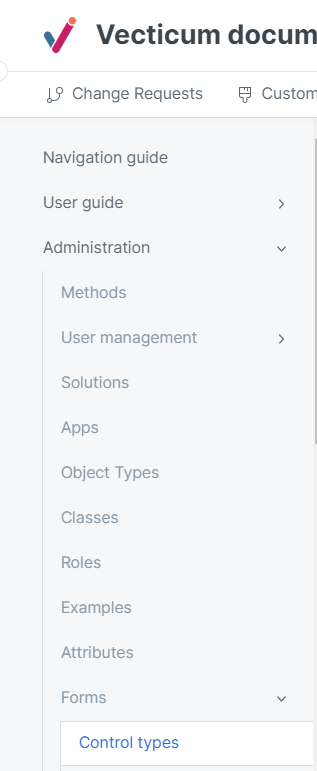
ON THIS PAGE - Right panel menu
On the panel placed on the right side, in ON THIS PAGE section you can quickly navigate through the header sections placed on the page. For example continuing above example, where control types are chosen, in right panel in ON THIS PAGE section, user can pick the type of his interest, for example 'Relation view':
-6221af2eb854f53d9c417f29aefc1693.png)
Search
In the top right corner is placed search button:
When user clicks it, it navigates to the center of the screen to the text filed, where user is supposed to type in the phrase. While typing system proposes the matching content:
-c36dcb664a6bc5293e227e0b7cd90db7.png)
In the proposed content list, user chooses by left mouse click one of the proposed results. System navigates him to appropriate section of the documentation:
Re-visiting the page
It is recommended to refresh the re-visited page in the browser in order to make the recently published updates of the page accessible. Browser can store in cache the previous, outdated version of the documentation page. Typical browser hard reset in Windows is performed by: hold the CTRL key and press F5.