Create user
We start with the main app page.
*To create person's account and invite him/her, you need to be an administrator
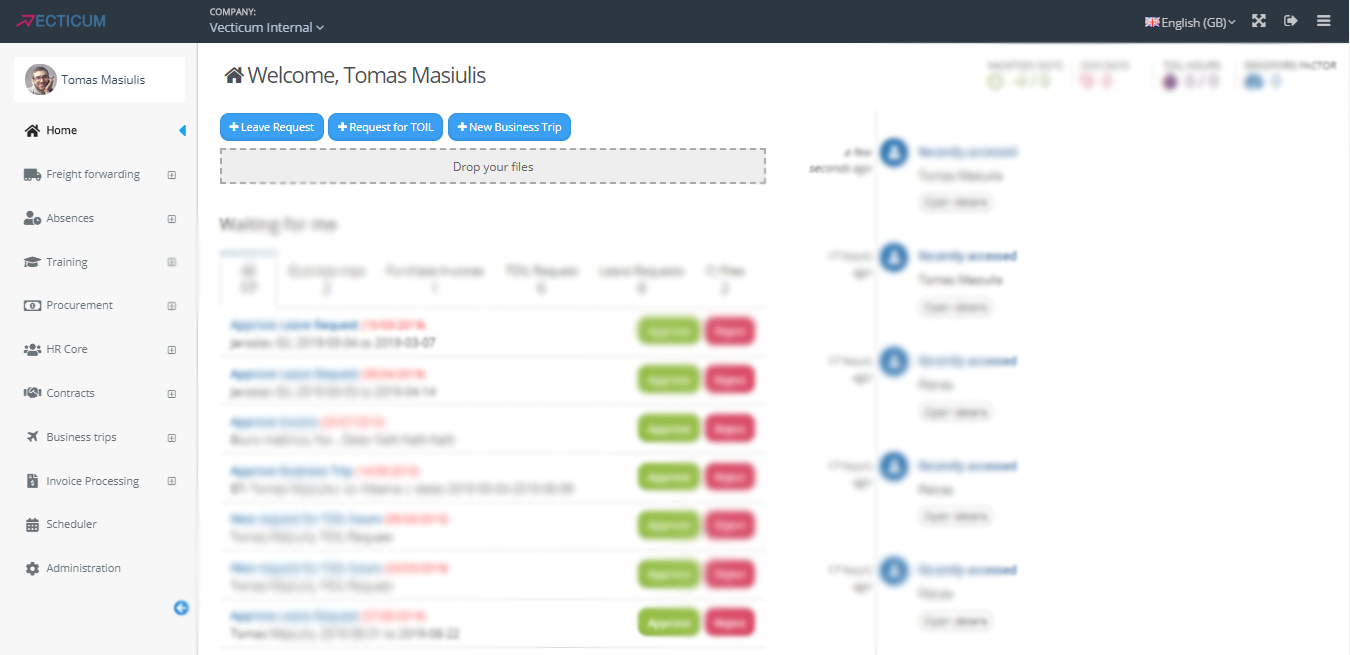
On the left bottom side, find "Administration" button and click on it.
It will take you to this app's page.
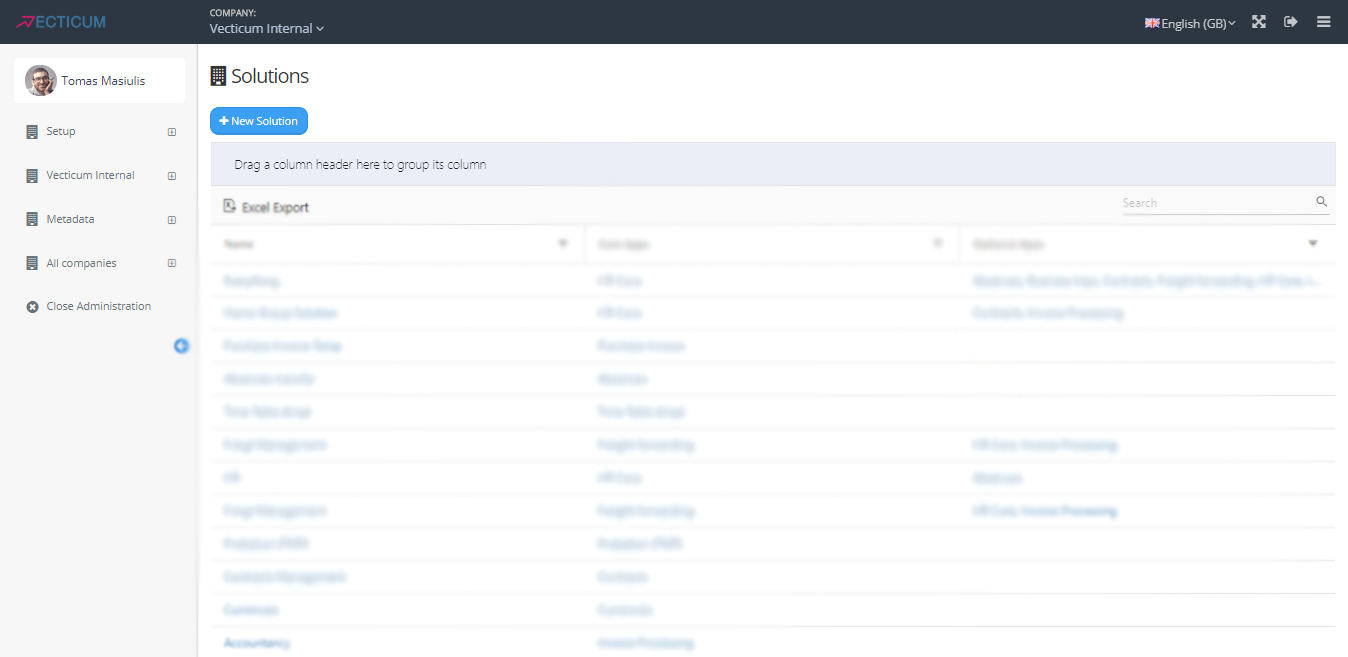
Now press on your Company's name on the left side. ( It's between "Setup" and "Metadata" )
It will expand and open more options for you.
In order to create a person you need to open "Persons" page.
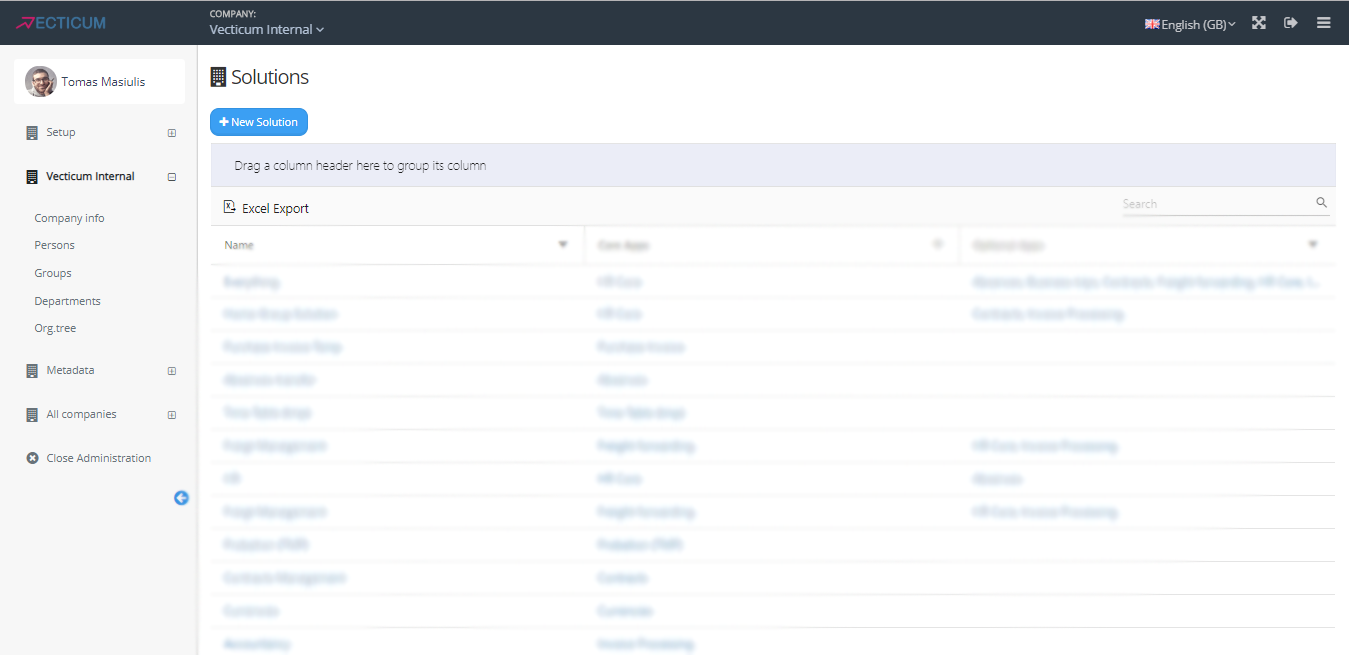
After Clicking "Persons" you'll be shown this page.
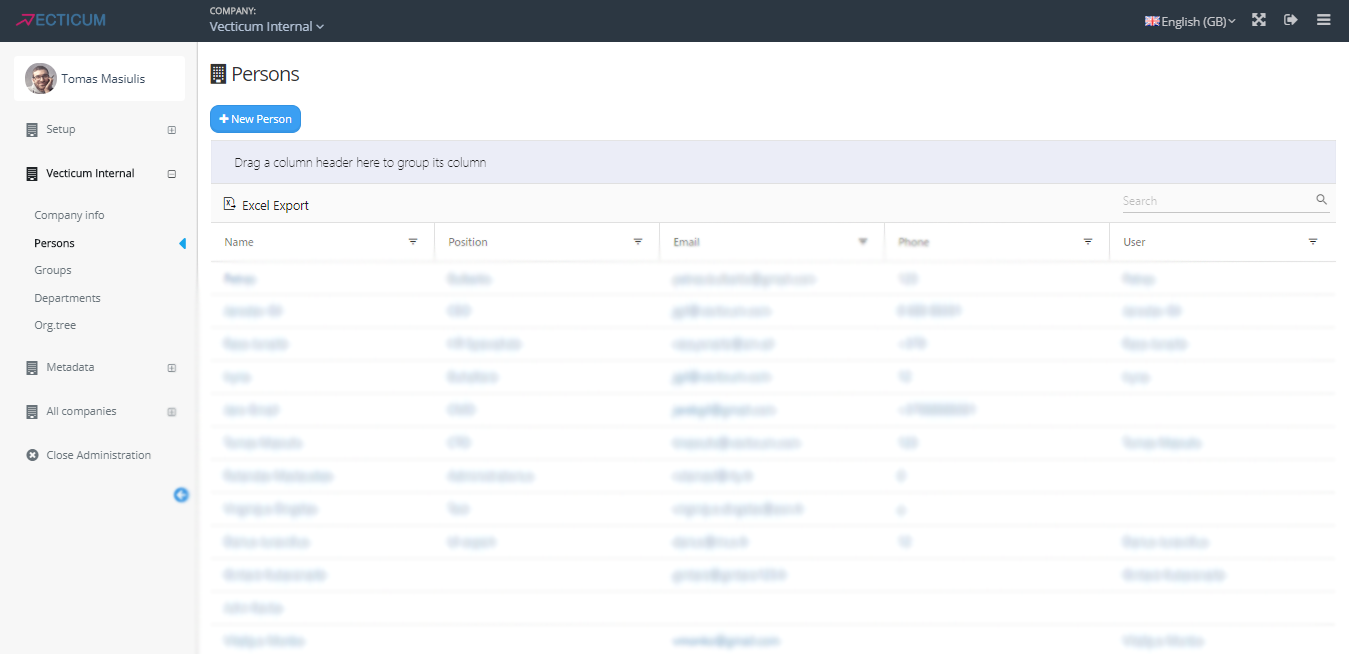
Now press blue button that says "New Person"
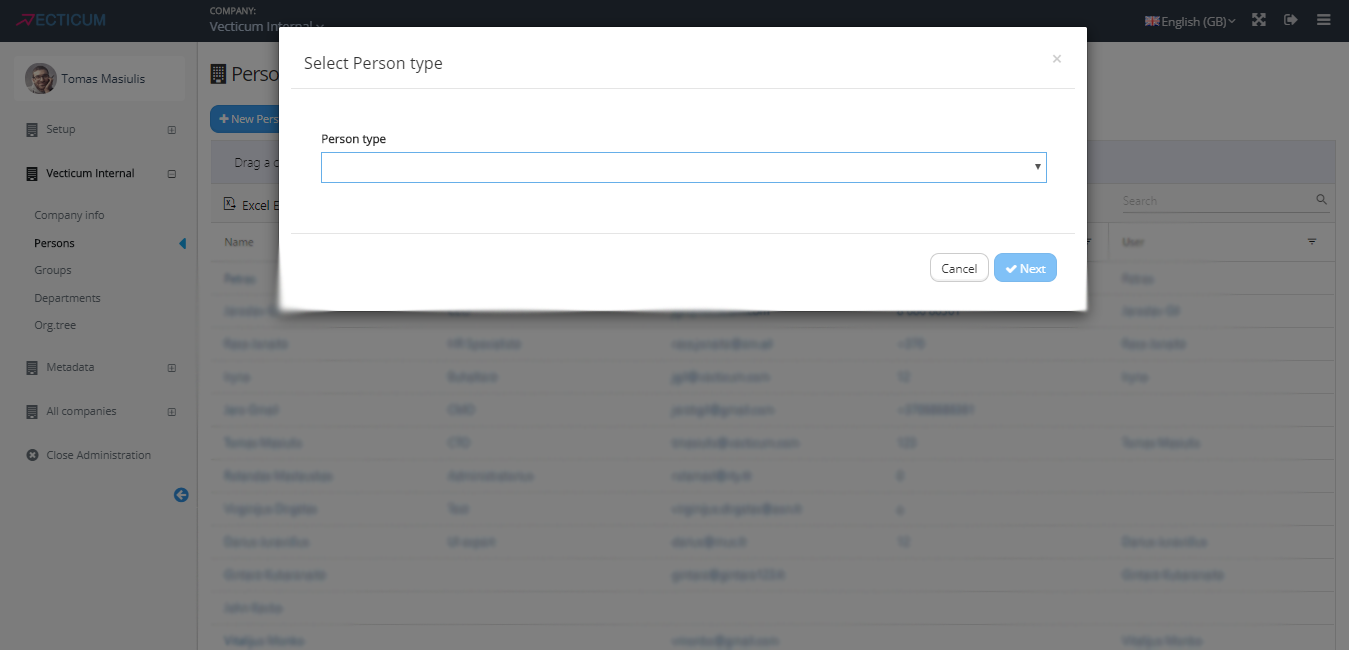
Select a type you're adding - Employee or Person.
- In this guide we're creating a person, so select "Person"
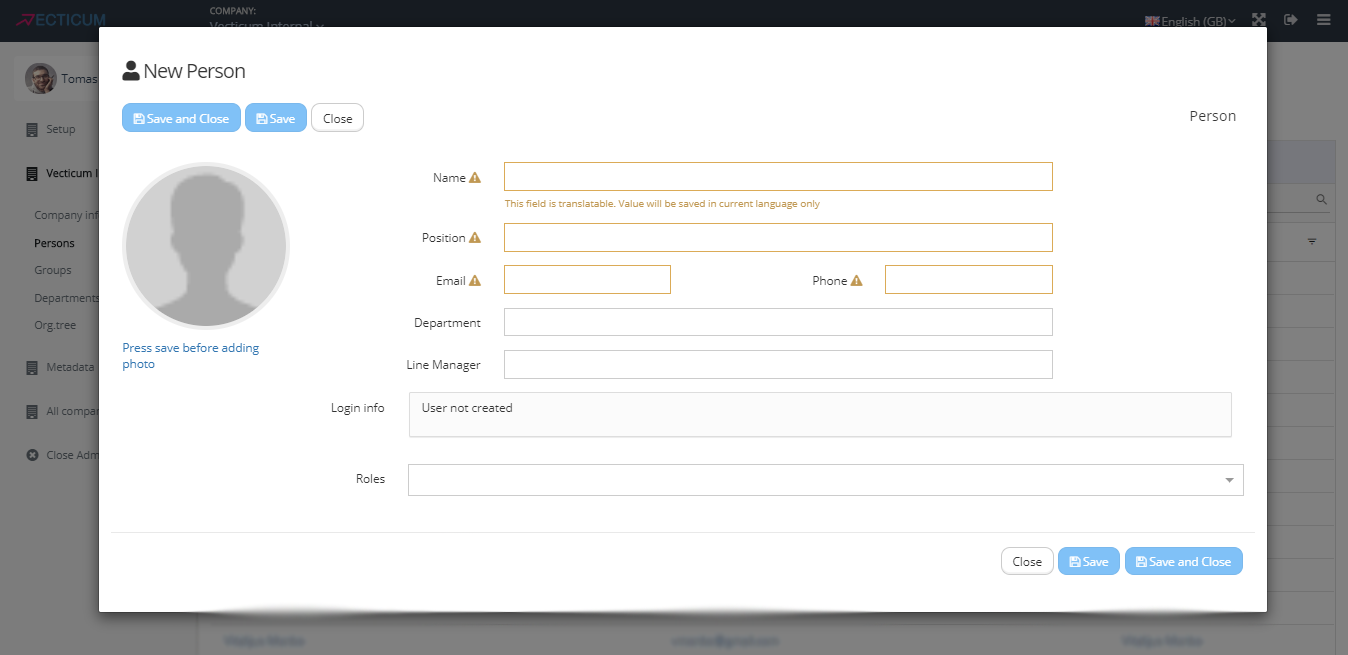
In this pop-up fill out the information about a person.
Don't forget to assign your person roles, because without them he/she will see only limited information.
- Roles can be added later
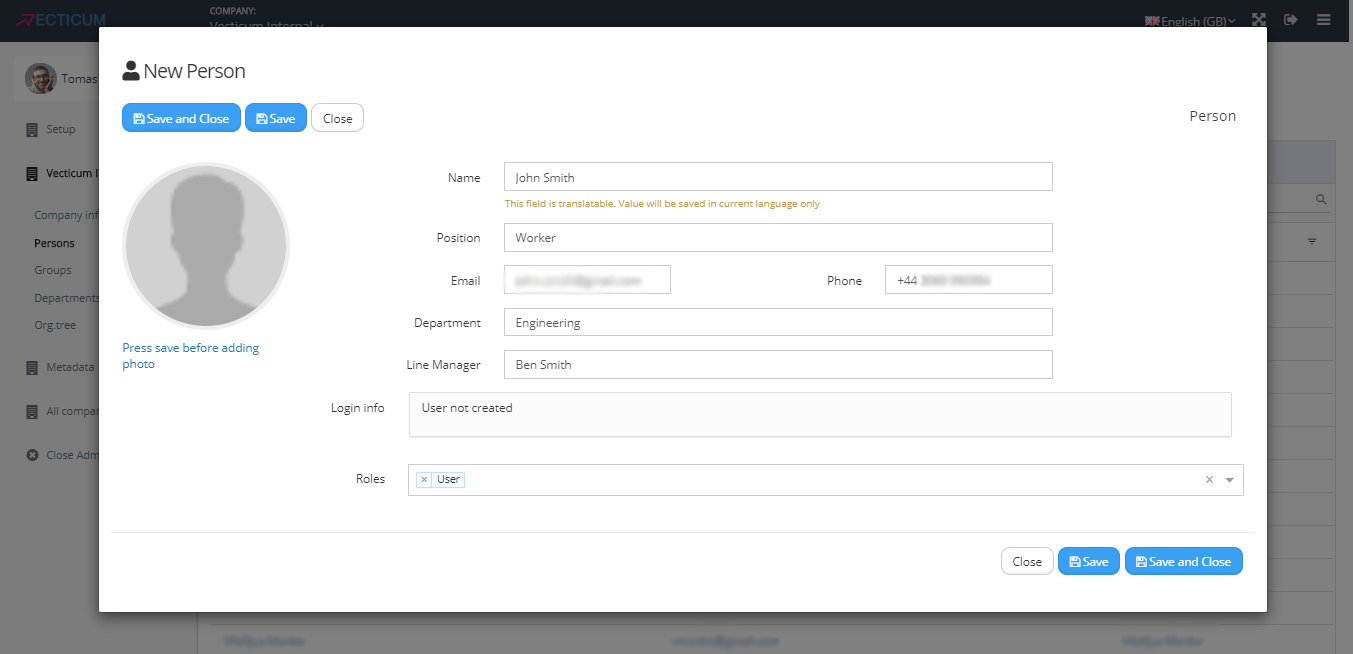
After filling out the information about person - click "Save and Close" button .
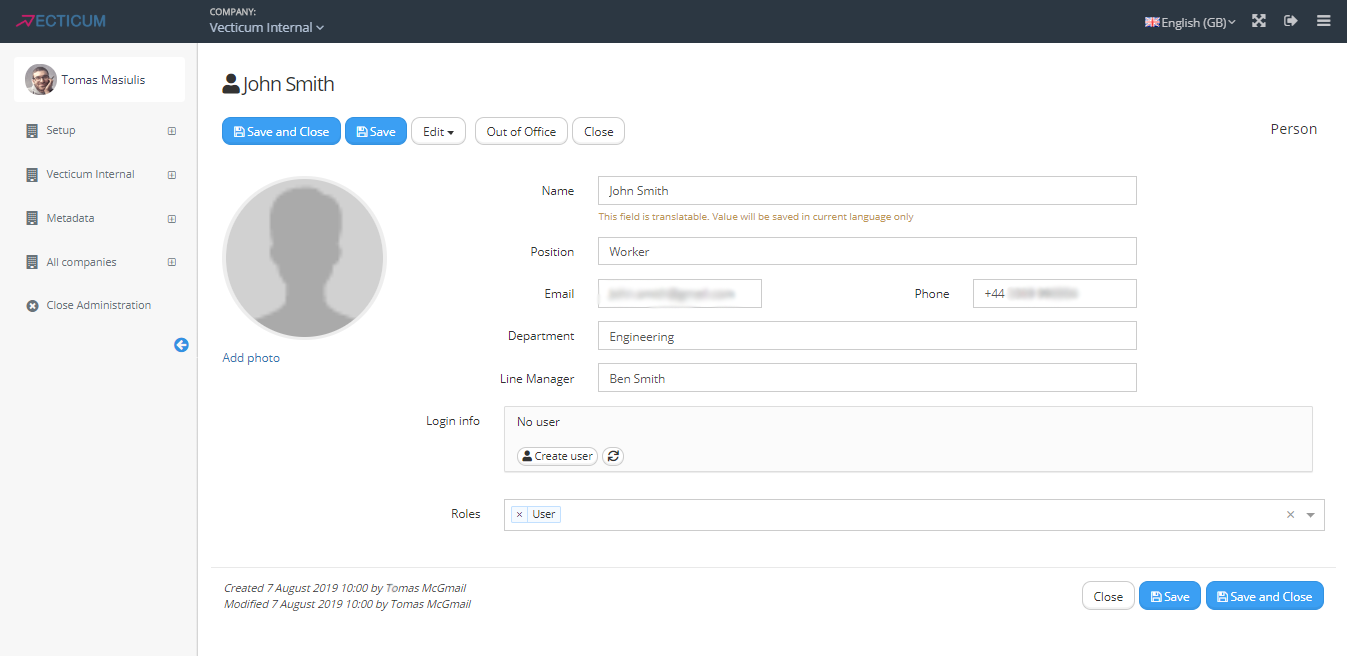
Now you can view a person and edit his information.
All you need now is to send an invite for him/her. To do that, first you need to set user account.
Press "Create User' button.
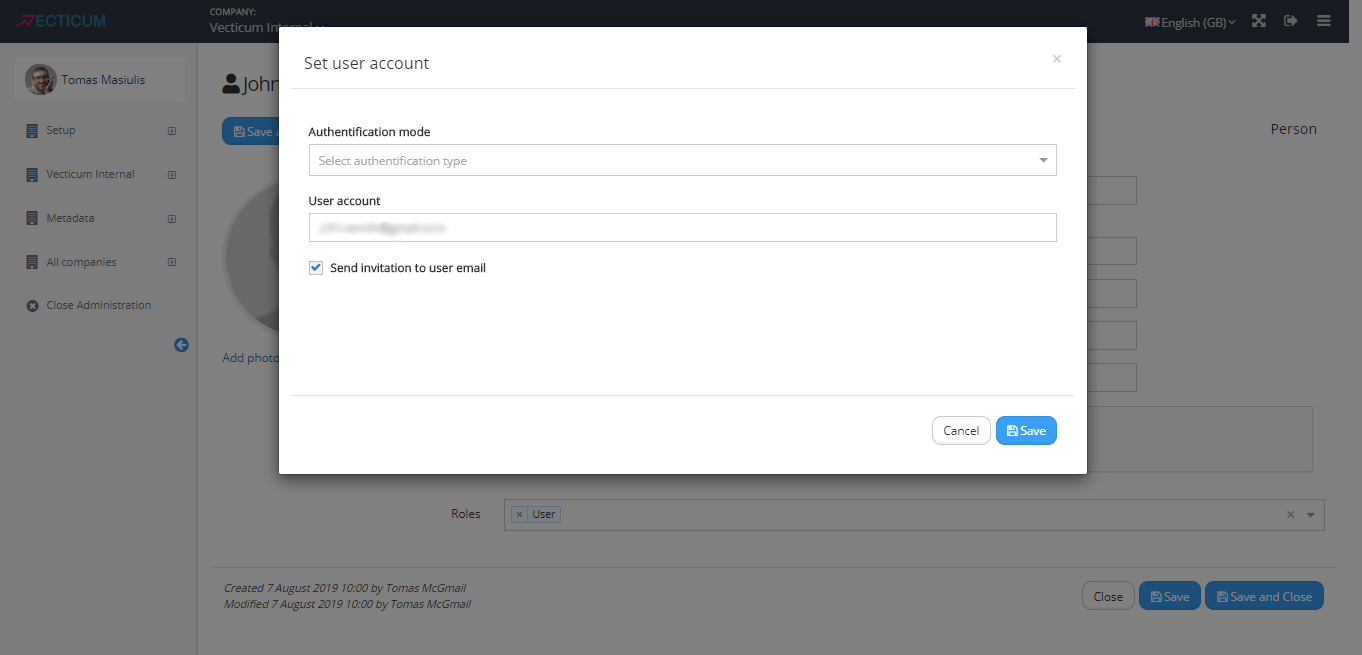
Now select between two (for now) authentication modes - Email or Microsoft.
Don't forget to make sure, that Send invitation to user's email" box is ticked.
All you need to now is press save.
This is what your invited person will receive in their gmail.
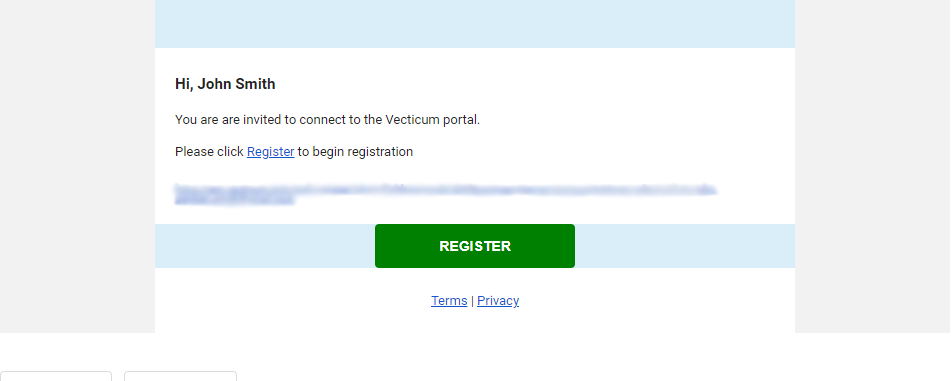
You can also see when he/she registered and made firs login.
If person you invited is having problems with registering, you can do it on your own. Just press "Registration page" button.
It will take you to this page.
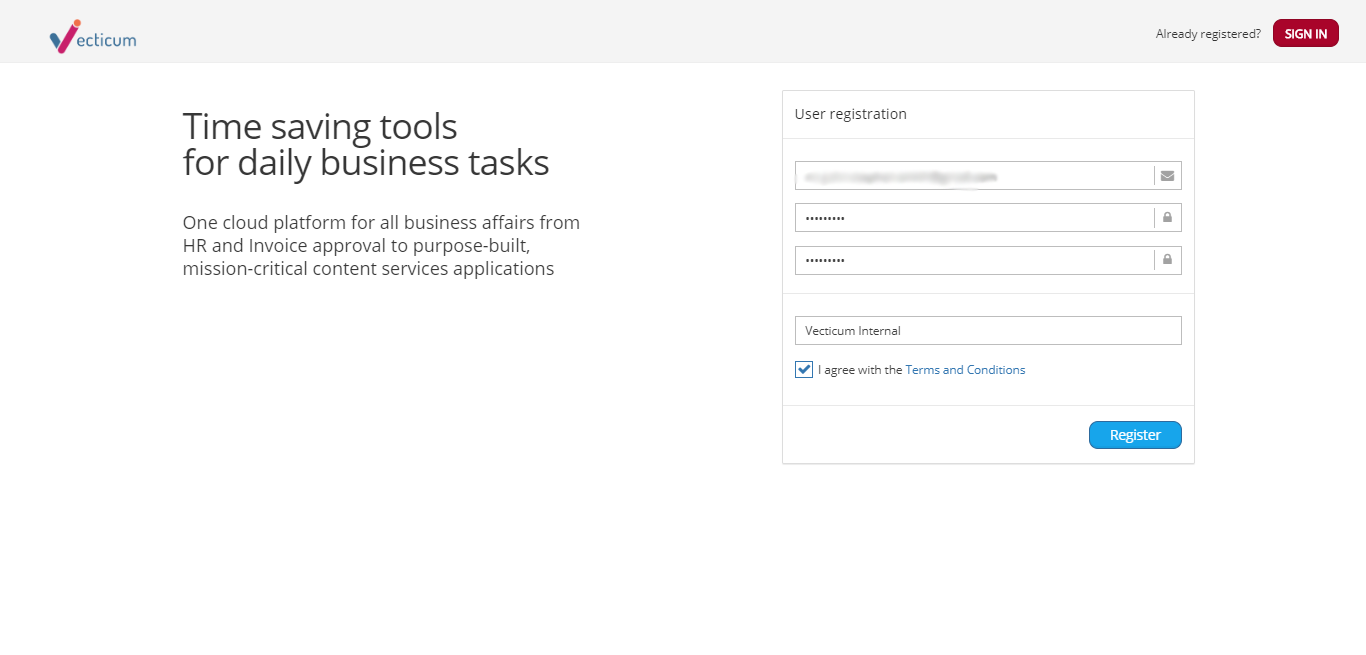
You can create users password, if they want to change it, tell them to follow this guide.
Password resetAfter their's or your's first login on person's account overview you can see this.
Now you have successfully created person's account and invited him to join.