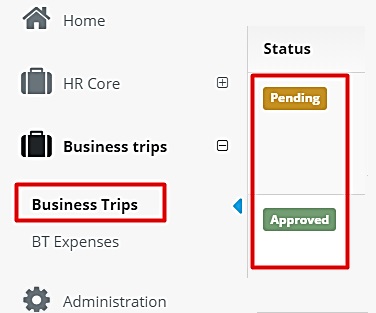Fill in Business trip
Fill in Business trip
1. Business trip Confirmation Form (hereafter: Application)
You can initiate Application in the main window (Dashboard) or in the business trip list
2. Filling in Business trip Application form
Fill out the Application form. There are comments next to the fields that explain what information you need to provide.
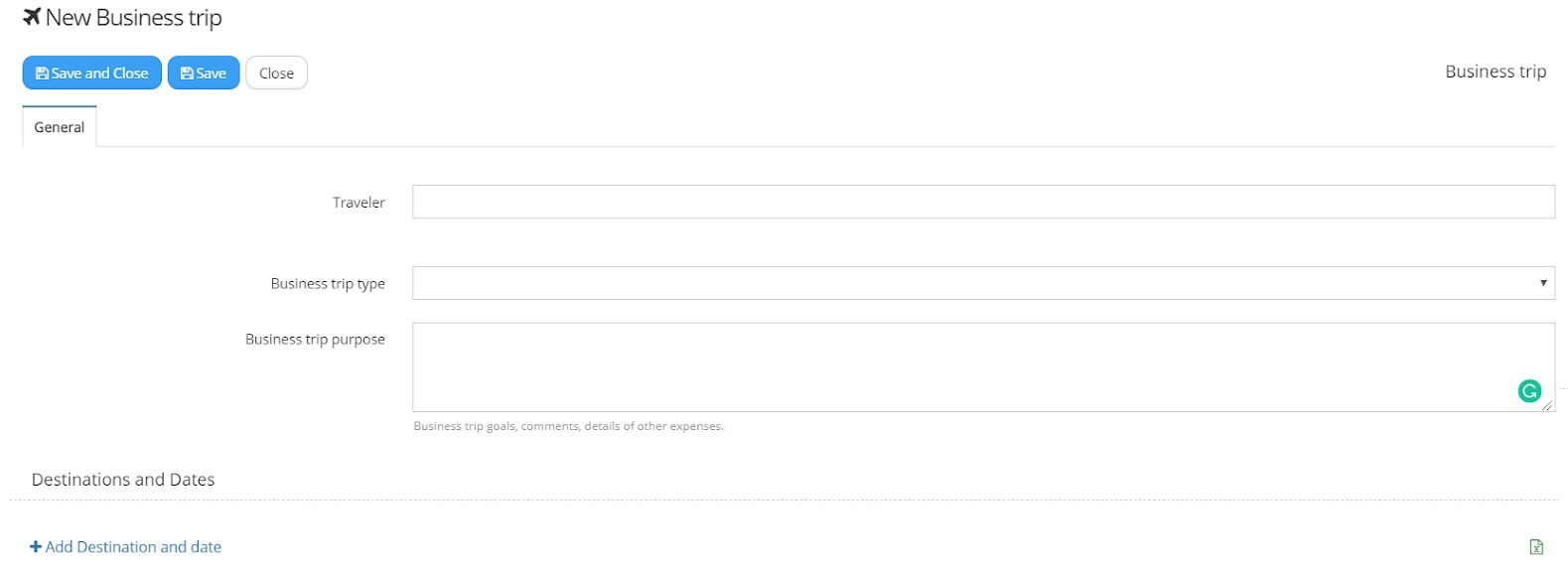
Note: Pressing "SAVE" automatically activates the workflows for posting approval. Until the first validator of the work sequence approves, you can adjust the posting details.
Employees listed in the Approval fields (hereafter referred to as Validators) will automatically receive electronic notifications of a request for posting when you click on SAVE. Validators receive assignments for validation sequentially i.e. only after the first approver approves the posting, the next approver will receive the assignment.
You will be notified by e-mail of the approval or rejection of the mission and the payment of the advance by electronic letter.
To delegate tasks to a substitute person while you are on a business trip, you must go to your Employee card, select Out of Office, and indicate a substitute person there. Specifying a substitute in a Business trip form will not delegate the tasks.
-33903f7526633653841f1755d8cbae15.png)
Out of Office function in an Employee card allows you to delegate tasks to a substitute person.
3. Business trip extension
To extend your business trip, please fill out the Business trip Extension form.
You will find the extension form on the posting itself. The functionality will be visible once the mission has begun.
The posting extension confirmation sequence is automatically activated by pressing the "SAVE" button. You will be notified of the extension's approval or rejection by email by electronic letter**.**
4. List of Business trips
You can view Bussines trip requests and their status here: