Reconciliation of Business trip expenses
1.Uploading Business trip expenses by computer
You can upload Business trip expenses from your computer by using the Drag & Drop feature or by filling out the Expense Form on your Business trip request.

IMPORTANT: You will only be able to confirm your Business trip expenses by completing the "Actual working and traveling hours on non-working days" field!
2. Uploading Business Trip expenses by phone
You can also record and upload Business trip expenses over the phone. In your phone's browser, open the company mission email at https://app.vecticum.com/ and sign in with your Microsoft account by entering your login email and password.
Click on "Drop Files" and select the camera. The captured image will immediately be saved among the files ready for assignment.
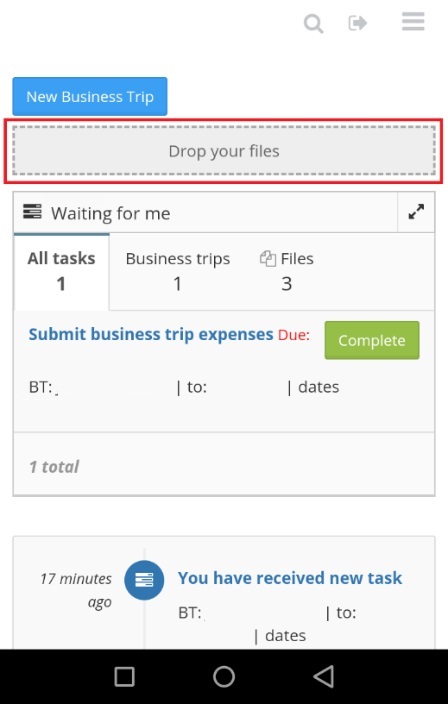
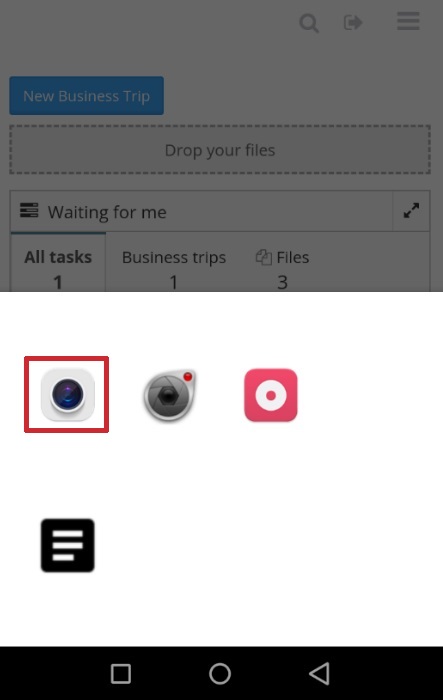
3. Filling in the expense form
Fill out the Business trip expenses form by selecting the uploaded file or opening a new form from the Business trip request.
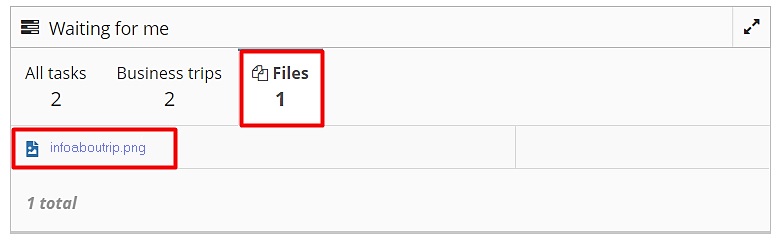
When assigning an uploaded file, select "Business Expenses" and click "Next":
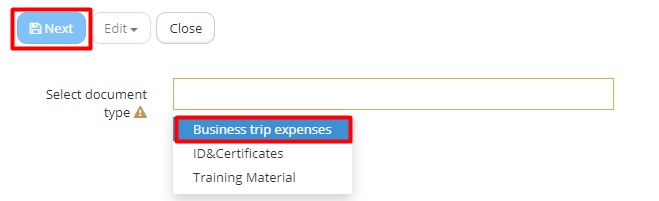
Once you have completed and saved the cost form, the uploaded file will be immediately assigned to the posting and will disappear from the Main Menu.
Cost forms eg:
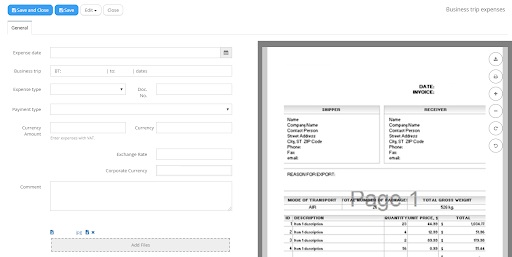
4. Recording of hours worked on days off\
In the "Expenses" section, indicate the hours if you worked on holidays or 0 if the Business trip was not on days off or you didin’t worked
\